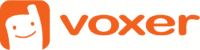Inviting others to group chats just got easier
At Voxer, we’re all about group chats. But what’s a group chat if you can’t easily invite people? Now you can share an invite link, unique to each group chat.
A group chat link will allow you to invite people who aren’t already on Voxer or users you can’t find in the app. Share links in any way you like: via email, text message, or social media. When someone clicks on a group chat link, they will be sent to the App Store or Play Store if they don’t have the app, or directly into the chat. So share links with care!
How To Share a Group Chat Link on iOS
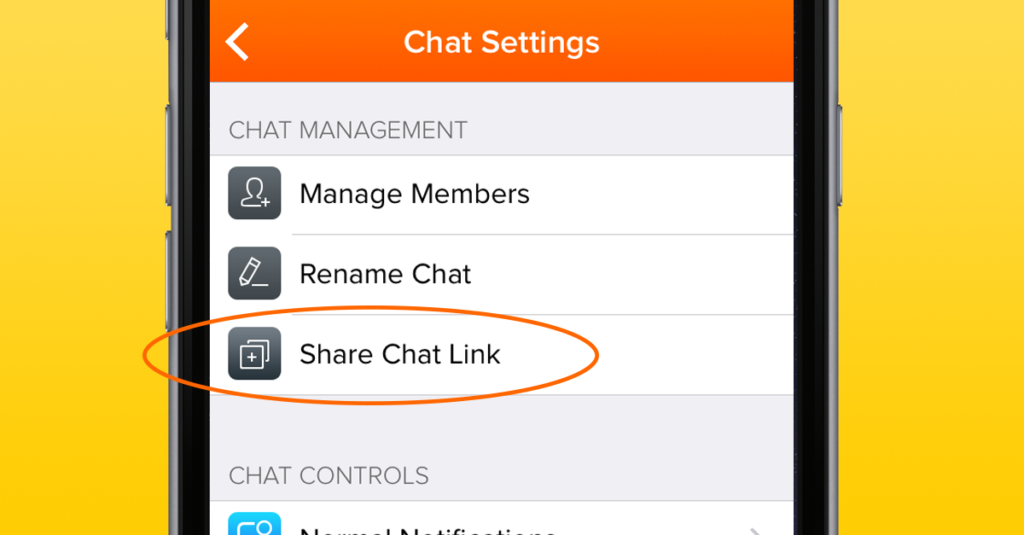
1. Go to a group chat, tap on Chat Settings (gear icon in upper, right-hand corner).
2. Tap on More Options.
3. The Share Chat Link is in the Chat Management section at top.
4. The channels through which you can share: iMessage, Mail, Twitter, LinkedIn, Facebook, or copy and paste the URL.
5. Once you’ve made your selection, a preformatted message will appear. But, feel free to edit!
NOTE: Each link is unique to a specific group chat, meaning it will drop the recipient directly into it. If a person is not on Voxer, they will be sent to the App Store or Play Store.
How To Share a Group Chat Link on Android
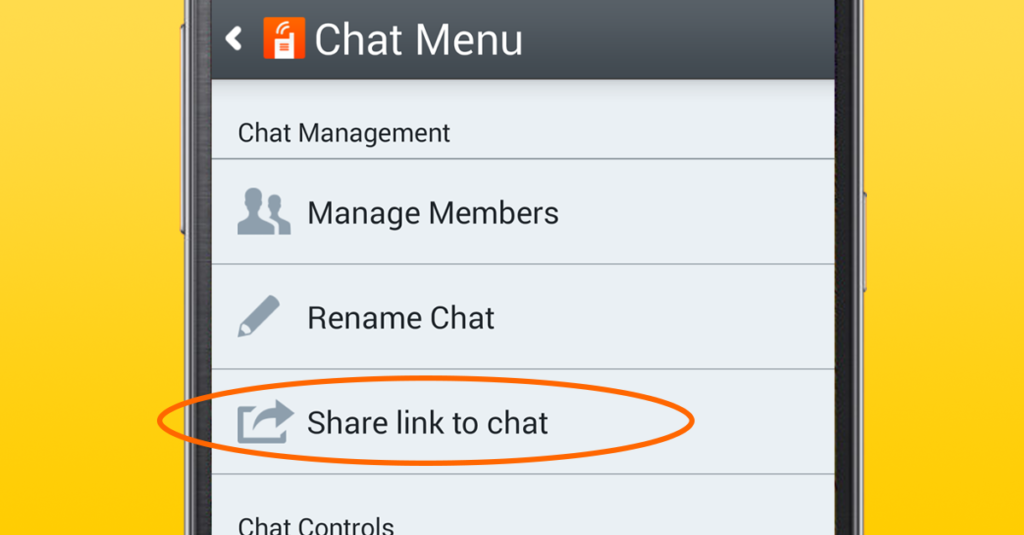
1. Go to a group chat > Chat Menu (three dots in upper, right-hand corner).
2. You will see “Share link to chat” under Chat Management.
3. Tap on it and you will be given options for sharing: email, text, and the social media channels and other apps that you have installed on your device.
4. Once you’ve made your selection, a preformatted message will appear. (Feel free to edit!)
NOTE: Each link is unique to a specific group chat, meaning it will drop the recipient directly into it. If a person is not on Voxer, they will be sent to the App Store or Play Store.